Forgetting an important password is one of the worst things that can happen. Admit it, there are times when each of us has lost an important password and freaked out like crazy. When this happens it feels like the world is going to collapse. But don’t worry, if you’re facing this problem then we have several solutions for you.
Today, we are going to cover some of the best ways by which you can get access to your Windows PC even when you’ve forgotten the password. We will cover the best methods available so even if you forget your password, again and again, you will be able to log in easily.
Also Read: How To Easily Skip or Block Hulu Ads [Ultimate Guide]
Here are the best methods to recover your lost Windows password:
6 Working Methods To Recover Windows Password
![How To Recover Windows Password [Easy Guide]](https://techixty.com/wp-content/uploads/2019/05/How-To-Recover-Windows-Password-Easy-Guide.png)
Use Password Reset Disk
Using your own password reset disk is undoubtedly the easiest way to recover your forgotten password. It’s the official method which even Microsoft recommends. But to use this method first, you should have created a Windows 10 password reset disk in the past. If you hadn’t then this method won’t work for you.
All you gotta do is to plug in the password reset disk and recover your password! If you don’t have a password reset disk, you can move on to the next point.
In case you want to make a password reset disk for the future here are the exact steps you need to follow. First, go to your login screen & click on Reset Password. After that, the Reset Disk setup will begin, make sure to plug in a flash drive and complete the setup wizard. Simple!
Reset Your Microsoft Account Password
After the password reset disk method, this is the fastest method that you can use to reset your Windows password. This method is very easy and only require a working Microsoft account. If you don’t have it move to the next method…
To make this method work you should have been using a Microsoft account to access your Windows. Also, this method only works on Windows 8 & Windows 10. This is the only time most people are sad because they don’t use Microsoft accounts.
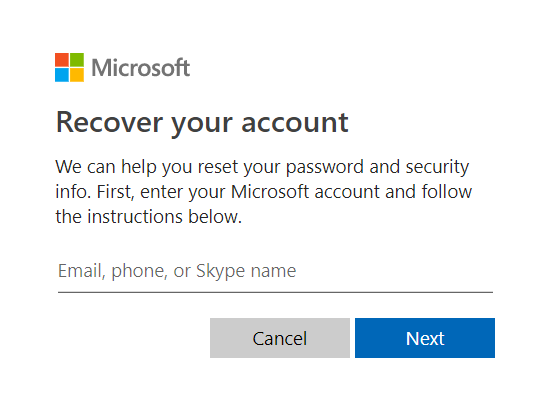
If you’re one of the rare peoples who use Microsoft account to log in to Windows then this will be a piece of cake for you. Just visit the Windows Live password reset page and enter your login details. With it, you can easily reset the password online.
Login using other Sign-In Options
If you’re someone who finds burning disks, downloading software or using flash drives a pain, then this method is for you. While it may not be the fastest and easiest method it certainly works well. But for using this, you will need access to windows from another admin account.
While logging in with another admin account open Command Prompt (admin). Press Windows Key + R, then write “cmd”, click Shift + CTRL and Enter to run Command Prompt as admin.
Enter the following command and hit enter to reset your Windows password. You will need to replace a few characters like instead of account_name use your username & new_password use the new password. (Woah!)
net user account_name new_password

If you’re not able to change your password this method since you have the access from another admin account just change your password from that one. Again, this will only work if you share your computer’s admin account with another person. If you don’t try other methods.
Use A Password Reset Tool
For many, using password reset tools may feel like hacking into Windows. It may feel just like the films where you see hackers doing their stuff and magically getting the things they want, but it isn’t magic for sure. Using password reset tools is one of the best ways to recover windows password.
It may seem complicated but isn’t. These password reset tools are just software which allows you to reset/recover old passwords. Most of these tools are legitimate and you can download their free versions from their websites. There are also paid tools but you won’t be needing them.
Even if you are a complete beginner you can use these tools without any hassles, you will have to follow step-by-step tutorials and you will be good. That’s how everyone becomes a pro. (For real!)
Guess Your Password
No kidding! Sometimes we just forget things for a small amount of time. I too have forgotten my passwords but after guessing and trying for some time I get access to my accounts. Even if it’s the first thing we do when we lose our passwords, at the first attempts we just aren’t thinking hard enough.
What you have to do is to be completely focused and make educated guesses about your old password. You need to think about what are things important enough for you to make a password related to their name. It can be anything like your friends, lover, an important place or date, etc.
Re-Install Windows
Ok, so you tried all of the above-mentioned methods but still can’t recover your windows password? This shouldn’t happen but if it happens then there’s only one option left by which you can access your windows again but by doing so you will lose all of your data. Re-installing windows always work but the drawbacks are huge.
But if you can’t do anything about the password then you have no option left. Installing new windows will clean all of your hard drives, you will lose everything so it’s better that you make a backup on External hard drives. This way you can start fresh again but it will consume lots of time.
Final Thoughts…
We are sure that by following these methods you will be able to recover your windows password easily. These methods work on almost every version of Windows, some of the version on which we tried these methods are – Windows 10, Windows 8, Windows 7, Windows Vista, Windows XP, etc.
The only OS on which we weren’t able to try these methods were on the older versions which aren’t easily available anymore. We hope that you found the method which allowed you to access your Windows without breaking a sweat.
So, which was the method which worked for you? Did we forget to include any method on this list? Was our list helpful? Let us know in the comments below. Cheers!
